CleanTalk SpamFireWall to Block Spam Traffic on Your Websites
The CleanTalk SpamFireWall manages and filters all inbound HTTP traffic to protect websites from spam bots and to reduce the load on the web servers. SpamFireWall is an additional and free option in the CleanTalk anti-spam plugins.
This solution to minimize in-house development and maintenance as much as possible while reducing the load on servers. You can be up and run within 60 seconds. Blocks of Spam Bots before it reaches your web server.
How It Works
Unlike other anti-spam solutions, CleanTalk SpamFireWall is able to reduce the load placed on your existing web server. The reporting allows administrators to control the process and to be sure of the accuracy of the work.
- Our servers use the cloud-based technology of all websites to fight spam.
- The visitor enters to your website.
- HTTP request data is checked for the nearly 2 million of certain IP spambots
- If it is an active spam bot, it will get a blank page, if it is a visitor then it proceeds to the site. That is completely transparent to the visitors.
- Parameters are written to the log which can be viewed in the CleanTalk Dashboard.

SpamFireWall Log
All the CleanTalk SpamFireWall activity is being logged in the process of filtering. You will always have information about an IP address, date and time of each block spam attack.
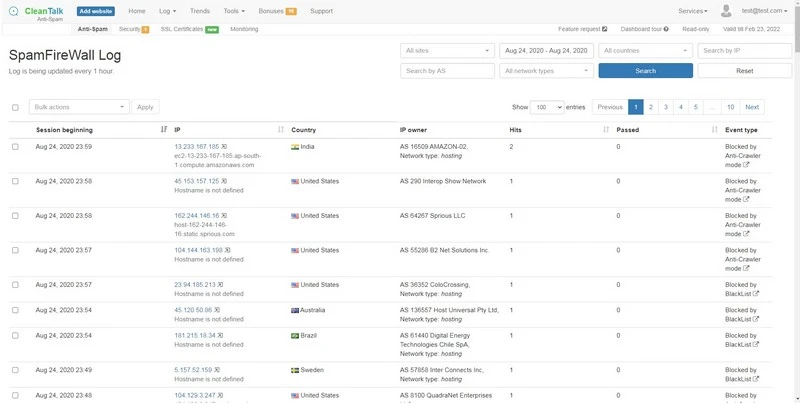
CleanTalk SpamFireWall options
How SpamFireWall Can Help Reduce the Load on Web Server
Since spam bots are blocked before they have access to your site, it can significantly reduce the load on your server. SpamFireWall allows blocking the most active spam bots before they get access to a website. It prevents the loading of pages of the website by spam bots, so your web server doesn't need to perform all scripts on these pages. Also, it prevents scanning of pages of the website spambots. Therefore SpamFireWall significantly can reduce the load on your web server.
CleanTalk offers a risk-free 7-day evaluation of its services. Be up and running in 60 seconds!
To test if SpamFireWall is working just add /?sfw_test_ip=10.10.10.10. Example www.yoursitename.domain/?sfw_test_ip=10.10.10.10 (you must see blocking screen)
Attention! You should test SFW with incognito mode switched on. To enable incognito mode press Ctrl+Shift+N for Chrome, Opera and Safari browsers; press Ctrl+Shift+P for Firefox, Internet Explorer and Microsoft Edge. A full guide to enable Incognito mode is here: https://www.wikihow.com/Activate-Incognito-Mode
Anti-Flood and Anti-Crawler options
In addition to checking IPs through SpamFireWall blacklists, these options help to protect the website from not blacklisted bots.
Anti-Flood - If any IP exceeds the number of requests per 1 minute which was set in the option it will get the CleanTalk blocking screen for 30 seconds.
Anti-Crawler - shows the CleanTalk blocking screen for bots detected by additional parameters.
You can read more about these options here.
Learn more about Spam Firewall or Create an account
It would also be interesting
- Stopping Google StoreBot Crawler SpamGoogle StoreBot crawler, a bot designed to collect product data for Google Search, has been abusing its...
- Encoding Contact Data with a Shortcode and Hook for Third-Party PluginsEncoding Contact Data with a Shortcode and Hook for Third-Party Plugins This article explains how to...
- Encode contact data WordPress optionHow to hide (encode) email addresses on your WordPress website from crawlers and bots Since the...