- * New. UniforceLite. Implemented module.
- * New. SecFW. Pass statuses for the test page has been described.
- * New. Scan results layout and data gathering.
- * Upd. Scan. Processing the get parameter.
- * Upd. General. Update path for preloader gif.
- * Upd. ScannerController.php Tabs to spaces.
- * Upd. Code. Settings. Roll back fluid interface code-style.
- * Upd. Typo. Updated description.
- * Fix. Code. Redundant constant defining removed.
- * Fix. Buffer. Attaching JS. Skip on custom ajax event flag for phpBB.
- * Fix. Scan. Fixed pagination.
- * Fix. Signatures scanner. Fix decoding issues.
How To Update the Universal Security Extension UniForce By CleanTalk
1. Make backup copies of your website files.
2. Enter the extension settings page follow the link (your_site_name/uniforce). You will need to use your access key or email, and password, used while the previous installation.
3. Open the Settings tab:

4. Scroll down to the Danger Zone section. Type "uninstall" in the text field and press the red "Uninstall" button:

5. Download (the link is at the top of this page or use the link given to you personally) and unzip the "uniforce" folder into your websites' ROOT folder. You should see a folder named "uniforce" at the root of your website.

6. Go here in your browser: your_site_name/uniforce
7. Enter your CleanTalk account email and new password which will be used for your UniForce settings. You can also enter your access key and add additional scripts in the Advanced configuration section. Then press the "Install" button to run the installation:
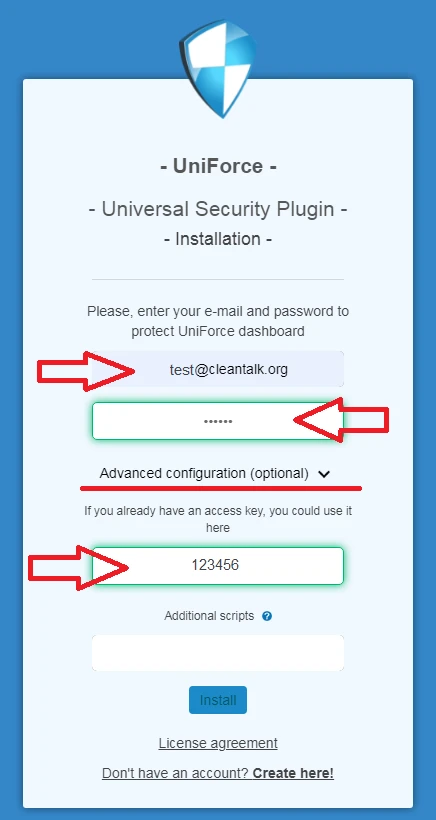
8. You should see the next page in case of success:

Сongratulations! The update process is finished!
It would also be interesting
- The CleanTalk Malware Scanner for WordPress. How it worksThe CleanTalk Malware Scanner for WordPress Quarantine Can files like OTF or ICO, JPEG,...
- CleanTalk Security. How to use Security FireWall LogHow to Use Security FireWall Log 1. First go to your Security Dashboard. Choose "Site Security"...
- How to protect vBulletin 6 from spam. Installing the Universal Anti-Spam Plugin by CleanTalk on vBulletin 6How to Install the Universal Anti-Spam Plugin by CleanTalk on vBulletin 6 Go to your Anti-Spam Dashboard Universal...