Setting Up a Blacklist in the SpamFireWall Option
The SpamFireWall option has its own lists so you can control who can access your website and who can not.
Any spambot will be seeing a block screen by CleanTalk while a real visitor will be redirected to your website within 3 seconds.
SpamFireWall has an additional feature to filter bots by user agent. The feature uses SpamFirewal lists with User-Agent filter type.
You can read more about Anti-Crawler here: https://cleantalk.org/help/anti-flood-and-anti-crawler
How to manage your Private list by User-Agent: https://cleantalk.org/help/filter-ua
1. First of all, go to your Anti-Spam Dashboard and click the menu "Tools" then select "Personal Lists".
The direct link is here: https://cleantalk.org/my/show_private?service_type=antispam

2. After that go to the "SpamFireWall" tab.
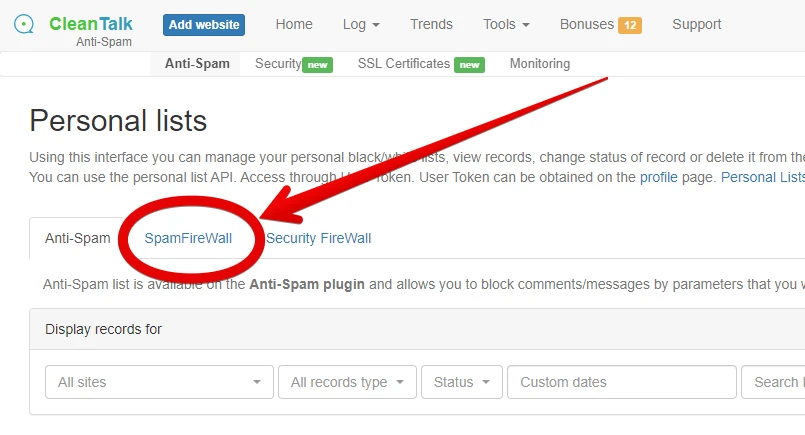
3. Now press the button "Add New Filter" or "Import CSV" to start adding your IPs you want to blacklist or whitelist.
Then select what websites your list will be applied to and press the button "Blacklist" or "Whitelist".

You can also add subnets to your list. They look like IPs with masks.
Examples: 5.5.9.9/30, 120.7.7.55/28, 177.252.99.85/32
*Please note that White Lists feature is available in plugins released after 06/01/2020.
4. The same could be done to countries. Change the type of filter to "Country". Then select what countries should be blocked.
Use other drop-down menus to set up the filter and press the button "Add".

5. The result table will contain everything you added. If you want you can download the table as a file in the CSV format.

Take a closer look at the column "7 Days Hits". If anyone was trying to visit your website from the IP or country from your table you will see a number different than 0 and you can press it to see the details.

6. Go to the Anti-Spam plugin settings in your website dashboard and press the "Synchronize with cloud" button

It is essential to changes take effect even if you haven't change the settings. If you don't do this, changes will take effect only in 24 hours.
We added a possibility to view logs for changes in your Personal lists. To open your ChangeLog window please use this link. You can read more here.
It would also be interesting
- Stopping Google StoreBot Crawler SpamGoogle StoreBot crawler, a bot designed to collect product data for Google Search, has been abusing its...
- How CleanTalk Anti-Spam Works. Manuals, Questions and Answers.CleanTalk Help Manuals, Questions and Answers Anti-Spam Service Premium Notice is still shown...
- How to test CleanTalk Spam FireWallSpamFireWall Test In order to check whether the SpamFireWall works, you should go to the site...